
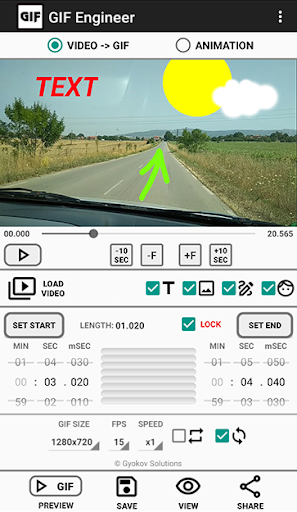
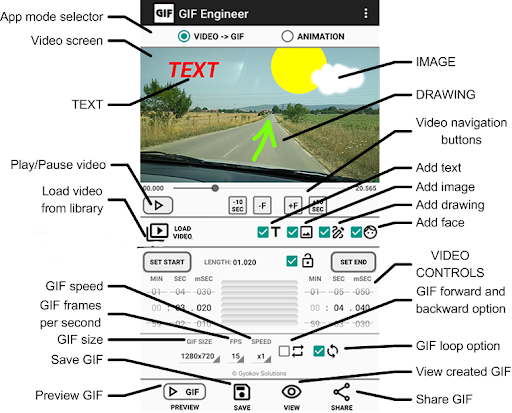
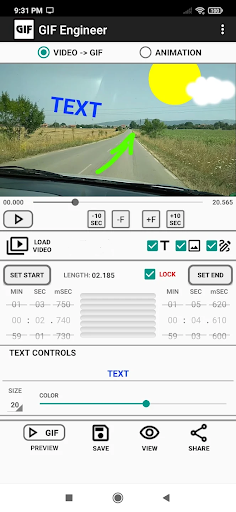
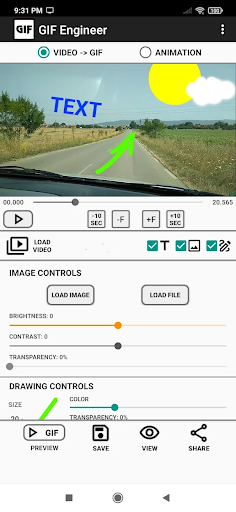
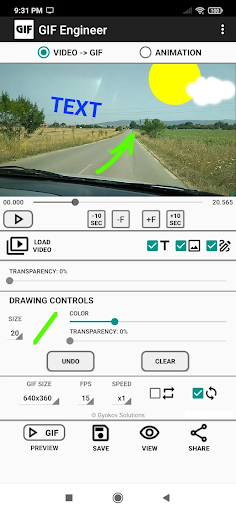
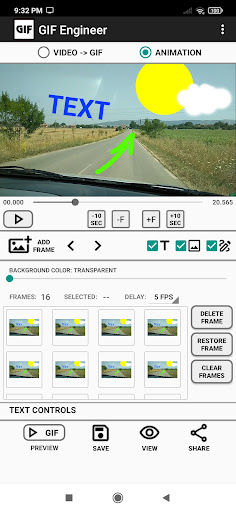
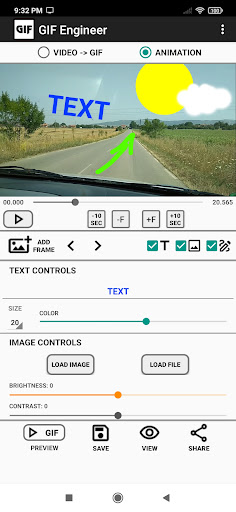

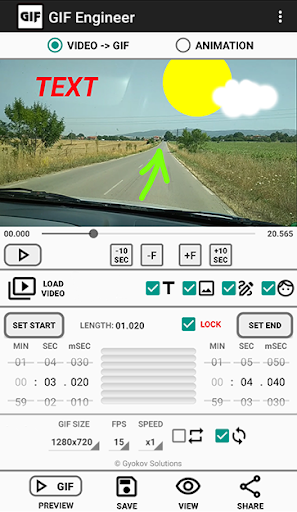
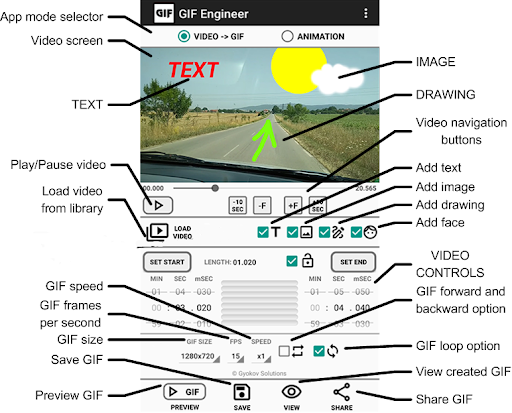
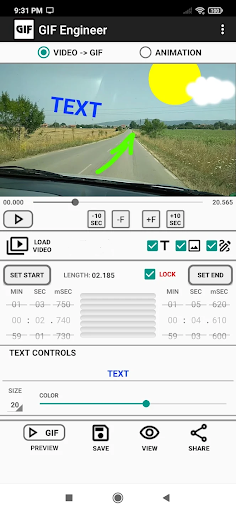
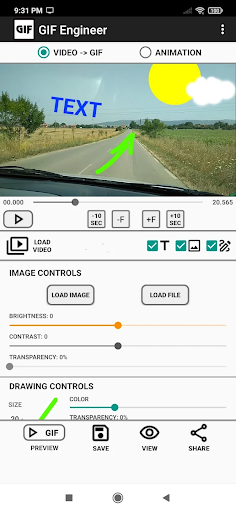
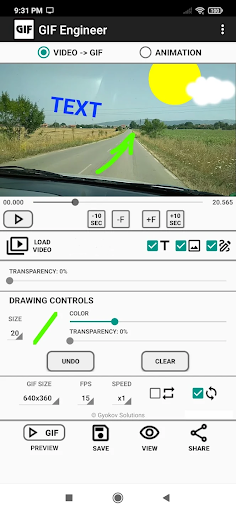
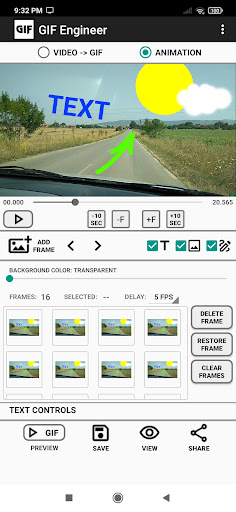
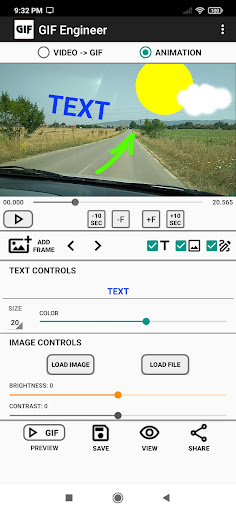
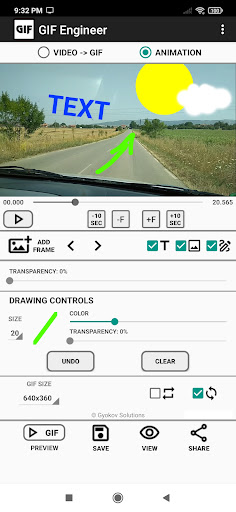
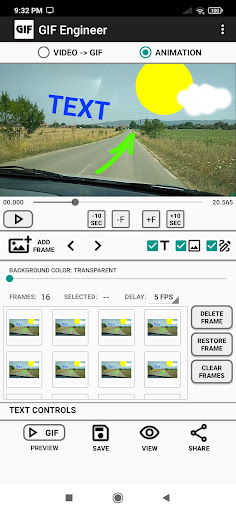
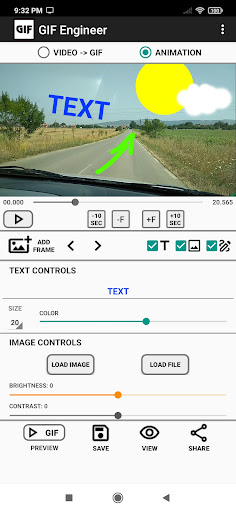
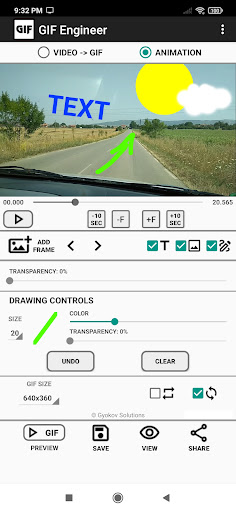
GIF Engineer is video to animated gif images converter and animation creator app. You can also add text, drawing, picture and face for face swap to the created gif image.
The app can be used in two modes:
1. Video to GIF image converter - create animated gif images from your videos.
2. Animation creator - select frames from a video and add pictures, drawing and text to create animated gif image.
App manual - https://gyokovsolutions.com/manual-gif-engineer
How to use:
VIDEO to GIF converter:
1. Load video from:
- phone gallery - [LOAD VIDEO] button
- file - [LOAD FILE] button
2. Play video - [PLAY] button.
3. Select part of the video using buttons [SET START] and [SET END] while the video is playing.
4. Fine tune the selection using spinners for start and end.
5. Optionally add text by checking [TEXT] checkbox. You can select text size and color and change position by dragging the text.
6. Optionally add image by checking [IMAGE] checkbox and loading image. You can move, rotate and pinch zoom image.
7. Preview GIF by pressing [PREVIEW GIF] button and fine tune the selection using start and end spinners if needed.
8. Select GIF options - GIF size {GIF SIZE}, frames per second {FPS}, speed {SPEED} and forward and backward {FW&BW} where also frames in reverse order are added in order to create smooth loop.
9. Create and save GIF image using button [CREATE GIF]. GIF image is saved in phone pictures directory.
10. Open and see the created GIF image using [OPEN GIF] button.
ANIMATION CREATOR
1. Load video from:
- phone gallery - [LOAD VIDEO] button
- file - [LOAD FILE] button
2. Play video or seek into video using seek buttons and select frames that you want to include
3. Optionally add text by checking [TEXT] checkbox. You can select text position, size and color.
4. Optionally add image by checking [IMAGE] checkbox and loading image. You can move, rotate and pinch zoom image.
5. Add frame by pressing [ADD FRAME]. If you have chosen to add text then text will be added to this frame. If you have chosen to add image it is added only to this frame.
6. You can change frames order or delete captured frames
7. Set delay between pictures using {DELAY} spinner.
8. Preview GIF using [PREVIEW GIF] button
9. Select GIF options - GIF size {GIF SIZE}, frames per second {FPS}, speed {SPEED} and forward and backward {FW&BW}
10. Create and save GIF by pressing [CREATE GIF] button
11. Open GIF using [OPEN GIF] button
HOW TO USE FACE SWAP FEATURE
1. Prepare video selection or add frames to animation with faces in them
2. Check face checkbox to enable FACE CONTROLS
3. Load face image using [LOAD FACE] button.
4. If face image has more than one face you can select using [SELECT FACE} spinner
5. Extract face using [EXTRACT FACE] button or select BLEND mode using BLEND radio button and erase the area around face (head).
6. Adjust face brightness, contrast to match target face.
7. If there are more than one target face then select target face for swap using TARGET FACE] spinner.
8. Save gif by pressing [SAVE] button. There is no need to adjust face position and scale. It will be done automatically.
Get the Pro version for more features:
- multi segment video to gif - combine several video segments in one gif
- export frames into ANIMATION where you can delete and reorder them
- open and edit gif images
- 5 layers of text
- 5 layers of images
- 5 layers of drawings
- more embedded image controls - transparency, red, green and blue color adjustment
- blend option for images - clear image background
- buttons for fine tuning embedded picture scale, rotation, flip
- text pinch zoom and rotation
- text transparency
- multi line text
- drawing controls - transparency, rotate, flip, zoom
- gif size 1:1
- frames per seconds: 1-1000
- speed:1/4, 1/2, x1, x2, x4
- gif loop, reverse, forward and backward
- animation delay: 1000 FPS - 60 seconds
App privacy policy - https://sites.google.com/view/gyokovsolutions/gif-engineer-lite-privacy-policy
Android
Name(Your comment needs to be reviewed before it can be displayed) Reply [ ] FloorCancel Reply